Setting up SkyStore Categories
Overview
Most everything that makes sense in a brick-and-mortar store also makes sense on an online shopping site. Nothing says you have to set up categories to make the Skypricer function properly, but it's a really good idea to do so anyway - to make it Cousin Mel simple for store visitors to find stuff. This is, let's not forget, the internet.
This topic describes how to organize your Skyprintstore with product categories.

From the main menu, select Manage Skyprintstore, then Edit Skystore Categories.
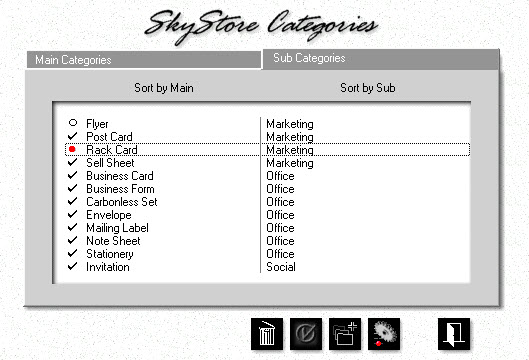
![]() Highlight the Rack Card. If that category happens to be disabled (showing a red bullet in front), click the Checkmark button to enable it.
Highlight the Rack Card. If that category happens to be disabled (showing a red bullet in front), click the Checkmark button to enable it.
![]() Click the Update button.
Click the Update button.
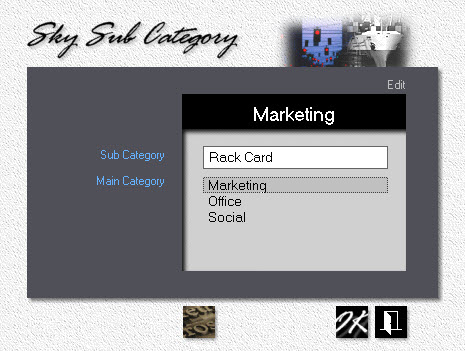
Change the Sub Category Name to Memo Pads, then move the Main Category highlight bar to Office and click Ok.
![]()
While the Skypricer does come with a number of main and sub categories predefined, those are merely suggestions. Change or delete any of them at will. Until you have your own categories firmed up, you may want to disable the defaults with the Checkmark button instead of permanently deleting them with the Trash Can. It's easy enough to trash them later. One main category (Marketing) and one sub (Flyer) are mandatory. You can, however, change their names.
![]()
![]()
See also
